memoQ Ecosystem
QTerm
QTerm is the ultimate terminology management system – a piece of software used for storing, managing and sharing terminology in your organization.QTerm
What is QTerm?
QTerm is the ultimate terminology management system – a piece of software used for storing, managing and sharing terminology in your organization. With QTerm, companies and organizations can turn their terminology into a corporate asset that facilitates internal and external communication, increases brand awareness, improves the quality of technical communication.
How does it work?
QTerm is used as a memoQ server extension. Term bases in QTerm are easily available for translators, project managers and reviewers working within the memoQ server environment.
Browser-based
QTerm is a browser-based application.
Leveraging QTerm
Not every organization has a terminology expert in-house. If that is your case, our team can help you implement and leverage QTerm successfully. We can help you work on key things such as:
- Defining a terminology structure for your organization
- Creating and maintaining a term base
- Setting up filtering criteria for your terminology
- Handling permission management or guest access (for departments or teams)
- Prototyping and scripting migration to QTerm.
A single point of access for your terminology
Proper terminology management in enterprises, NGOs and even governments has the same objectives as in product localization or commercial communications: making translation easier and supporting translators to produce consistent and high-quality translations. Therefore, terminology management needs to be a proactive, systematic and multi-disciplinary process in order to be successful.
Instead of confining terminology management to an isolated task within the translation department, organizations need to incorporate it as an all-inclusive approach that brings together different activities such as design, branding and marketing, quality control, content management, controlled authoring, as well as human and machine translation.
QTerm provides a single point of access to terminology within an organization and allows their in-house teams and translation providers immediate access to the most up-to-date terminology. The organization that creates terminology is the organization that controls the terminology and its multilingual aspects.
Translation service providers and translation teams working in enterprises seek to differentiate themselves by proving value to their customer. With QTerm, you can provide managed terminology services and allow expert customer reviewers to contribute to terminology without installing or licensing a translation tool.
Functionality in QTerm
While terminology management in memoQ is rather simplistic (fixed entry structure), in QTerm it is flexible. To see a comparison table between features in memoQ's in-built terminology module and QTerm, click here.
Basic features in QTerm
This a list of basic terminology features that can be found in QTerm
- Adding terms with one click: adding source and target segment with one click.
- Definition and term information: adding a definition and extra information to terms. Only one definition can be added per term, as each entry represents one object or concept.
- Forbidden Terms: setting terms as forbidden. A forbidden term indicates how a term should not be translated. It makes sense to add target-language terms to an entry and make them forbidden. If a source term is set to forbidden, it will not appear on the Translation results pane. If a target term is set to forbidden, it will appear on the Translation results pane in black.
- Fuzzy terminology lookup: recognizing identical or identically starting terms, but also term entries that are similar to the original entry.
- Image store with terms: storing one image to illustrate the term base entry. For example, you can include an image of the object represented by the entry.
- Prefix based term matching: term matching based on the prefix. You can indicate the end of the invariable parts of the terms by entering an asterisk or a pipe character, and memoQ will only look up to that part of the entry. This feature is particularly useful for Slavic languages, Finnish or Hungarian.
- Term extraction: creating term bases manually or semi-automatically through extraction. memoQ has term extraction functionality which allows you to extract candidate terms from a document or project and manage this terminology.
- Sublanguages: this functionality allows you to treat the general language and any dialects of that language the same.
Key features in QTerm
Here is a list of the most important functionality in QTerm that will allow you to manipulate terminological resources for specific purposes and maintain terminology data.
- Flexible term base structure: in QTerm, every term base can have a different structure specific to your organization and goals with custom-defined fields on the concept, index and term levels. A user-defined term field can contain text, a number, true/false, date, media, single-value picklist or multiple-value picklist.
- Discussions: this feature provides an easy way for users to comment on terminology, address terminologists with questions, or request new terms to be added to the term base. Dashboards and integrated email notifications help you keep focus. Discussion gives QTerm a collaborative dimension unparalleled by other terminology solutions.
- Search in multiple term bases: users can search through all QTerm term bases for a term with just one search.
- Custom filters: Filters can help you see only terms that comply with your filtering criteria. You can easily filter for old entries, entries that are missing one or more target terms, expressions relevant to certain products, terms that have not yet been approved, and more. These filters can be saved and shared with others.
- Graphics, video, audio or other media in descriptive fields: You can upload media files or reference documents to each entry. These are then shown or played in the default viewer.
- Fully integrated with memoQ: Translators using memoQ can connect to a QTerm term base from within the memoQ desktop client and receive matches when a term is found in the source text. memoQ’s automatic quality assurance functions also work with QTerm term bases.
- Integration with memoQ WebTrans: QTerm integrates with memoQ’s browser-based translation interface, memoQ WebTrans, offering terminology lookup results and allowing users to store new terms on the fly.
- Guest access: You can define a guest user that can access designated term bases without the need to enter a user name and password for login. This is a great way of sharing terminology with customers.
- Permissions management: You can define which users and groups have lookup, update or administrator privilege for individual term bases.
- Intuitive user interface: QTerm’s user interface supports hotkeys, dynamically updates the screen if the content changes, and gives a desktop-like editing experience.
Advanced features in QTerm
Here is a list of features in QTerm that support advanced terminology management in your organization.
- Merging duplicates: merge redundant entries.
- Search and replace metadata: search and replace metadata across selected terms or an entire term base within QTerm.
- Entry history: This functionality provides an audit trail for terms, showing who changed what and when.
- Search history: Provides a list of all successful and failed term search attempts in QTerm. The search history can be used to measure the popularity of terms and to add missing terms that people are looking for to the database.
- Cross-linking terminology entries: establish different types of links between terminology entries, to indicate the relationship between concepts, such as hypernym, synonym, antonym, hypernym, homonym, hyponym, cohyphonym, meronym, and metonym.
- Printing: print fully formatted entries or a simplified glossary with no metadata.
- Term base export with language filtering: when exporting into CSV/TXT or MultiTerm XML, you can specify which languages of the term base the export should include, and which ones should be omitted from entries.
- Starred entries: this feature enables bookmarking term base entries that need to be remembered and/or processed later. Starring was originally introduced in the Discussions module of memoQWeb, and now the same principle has been applied to QTerm for easy access to important terms.
- Direct URL for entries in QTerm: QTerm provides direct links to entries for easier access.
- Preview in full edit: allows you to see a preview of the entry being edited before you save it. This is particularly useful when merging entries to eliminate duplicates.
- Recognized URLs: URLs in free text fields are automatically recognized and open in a referenced web site on a new browser tab.
- Applying filters on the “Term base settings / Filters” page of QTerm: this is an icon that applies a filter directly from the Term base settings / Filters page, allowing users to quickly check a new filter’s results.
File Formats
In QTerm you can import and export the following file formats.
- MultiTerm XML: QTerm can import and export MultiTerm XML files.
- TBX: QTerm can import and export TBX (TermBase eXchange) files. TBX is the XML-based industry standard for exchanging structured terminology data.
- CSV/TXT: QTerm can import and export CSV or TXT files with either one line per entry or with multiple lines per entry (one line per term, connected through an entry ID column).
ISO Standards
Many professional terminologists use ISO 704 and ISO 10241 as the basis for their terminology management process. Their terminology work improves because of the use of international best practices. QTerm supports both standards by allowing terminologists to manage terminology easily and effectively and allowing other players such as translators to use this terminology directly from within memoQ.
memoQWeb
With memoQWeb, there is no need to install memoQ on your computer. You can just open a web browser and get started with your project management or translation jobsmemoQWeb
Benefits of using memoQWeb
Work on a browser-based window
With memoQWeb, there is no need to install memoQ on your computer. You can just open a web browser and get started with your project management or translation jobs.
The power of memoQ
memoQWeb provides almost all the functionality available in the memoQ desktop client in a simplified way.
Requirement: memoQWeb is only available for customers with a memoQ server or cloud server license, or translators working in online projects.
How does it work?
Once a project is created on the memoQ server, it will appear also in memoQWeb, where you can access the project, manage documents and user assignments online.
You can also create new projects directly from the web interface.
Customer Portal
Customer Portal is a platform that translation companies or translation departments of organizations and enterprises can use to easily connect with their clientsCustomer Portal
Customer Portal is a platform that translation companies or translation departments of organizations and enterprises can use to easily connect with their clients.
Its goal is your goal: to involve and satisfy your customer. Customer Portal extends the translation workflow with one more step: reaches out to the client to optimize processes – and to look good.
Request Quotes, Autoquote, Start job
Your client will be able to log in on your own Customer Portal’s interface and start to work with you right away. They can upload the translatable files and send you a quote request. You can allow them to use Autoquote to automatically create a quote, and even start a translation job via your portal.
Receive/Approve quotes
Your customers will receive quotes you create based on the documents they uploaded. If they approve the quote, the PM will see the translation project in memoQ, with an indication that the job in question comes from the Customer Portal.
Track Status
After accepting the quote, your clients will be able to observe project status in Customer Portal. Track Status shows them, on a percentage bar, the project stage and the current rate of completion. This feature uses information from your memoQ server and shows the data to your customer.
Download Completed Files
Have you completed the job? Fantastic – you can deliver instantly via Customer Portal. What will your client see? They will see that status track bar is completed and the files have been translated – and, at this point, they will be able to download the files right from the client interface.
Enhanced Deadlines
Deadline handling serves both customers and project managers: requests with impossible deadlines can now be identified and corrected. Deadline changes by either customers or PMs will result in notifications for the other party.
Custom Branding
Customer Portal allows company-specific branding by replacing the main logo and the application color scheme.
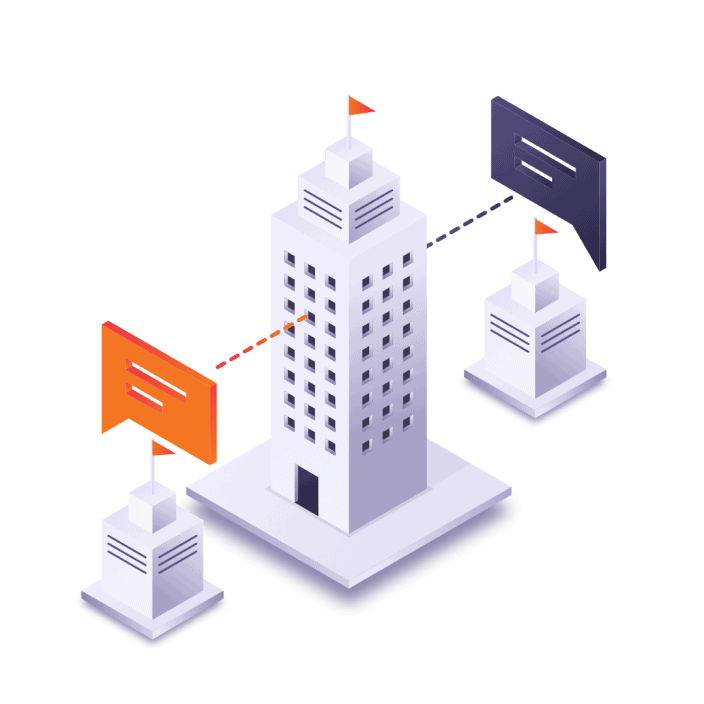
Language Terminal
Language Terminal is a web portal which aids collaborative translation work and provides a growing number of free added value servicesLanguage Terminal
Language Terminal is a web portal which aids collaborative translation work and provides a growing number of free added value services. These services are intended for those who work with translations regardless of whether they use memoQ or not. Language Terminal is a free and open service.
Manage your translation jobs
Language Terminal makes managing your translation jobs much easier. With Language Terminal you can:
- Create projects where you can store specific details (client name, deadline, amount to bill, etc.).
- Filter your projects by status (ongoing and past jobs)
- See reporting analytics for your projects (revenue by client, currency and time)
- Set custom pricing strategies for each client
- Quote your clients
Share translations with other users
Language Terminal aims to improve translation productivity through peer-to-peer teamwork. Share translation memories, term bases and other translation resources (segmentation rules, AutoCorrect lists, project templates, QA settings, etc.) with other translators and enjoy the benefits of real time collaboration. Use them in memoQ or in SDL Trados Studio.
InDesign filter
The filter for InDesign within memoQ is a web service which sends the InDesign file to Language Terminal. Language Terminal uses InDesign to convert this to XLIFF and the XLIFF file is opened within memoQ. The translated InDesign file is then created from this XLIFF file. It is also possible to see a preview of the InDesign file through Language Terminal.
Cloud based storage - Project Backup
You can use Language Terminal as a cloud based archive. To back up your memoQ projects you simply have to select the project you want backed up and click Backup selected, and then select Language Terminal. Restoring is similar: select Restore from backup, choose Language Terminal, and you will see a list of your projects.